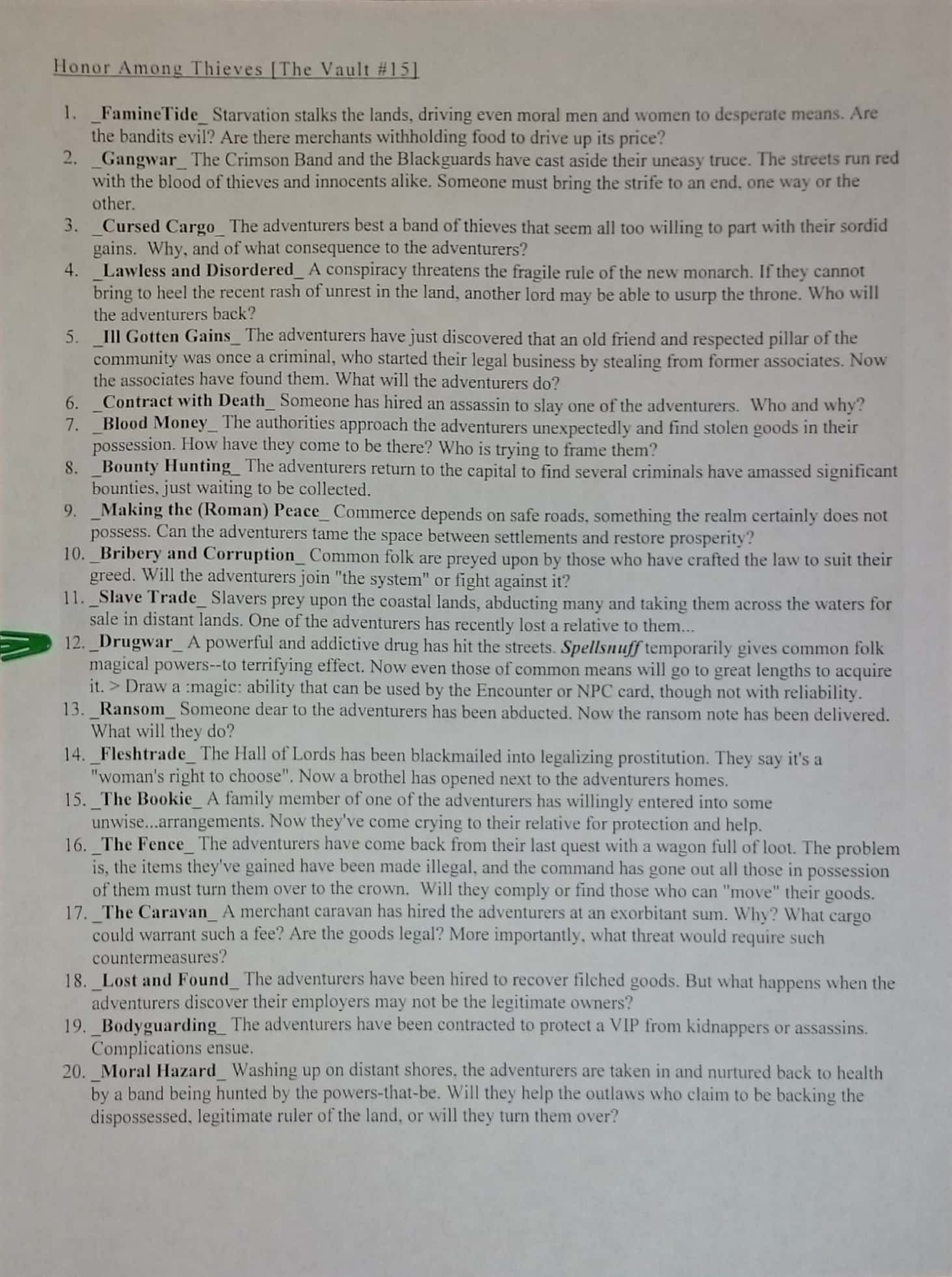Click Here for a Master Index of “The Forge” and “Vault”!
With Expansion development in full swing, we thought this might be a good time to talk about what makes for a well-balanced quest, Encounter card, Ability, or Loot card.
As with many things, it's often easier to convey what makes for an unbalanced or broken mechanic than for one that works well. Here's a short list of what NOT to do:
Make an item or custom Loot card that repeatedly does more damage than many ability cards.
Make a Loot card that can be used to cancel all damage to an adventurer multiple times in a quest.
Craft an Ability with too many conditions to use. Ex. play a Tier II loot and roll an 11+ to play. A good Ability will work 50% or more of the time.
Require a lot of record keeping during the quest. Remember that taking notes can extend length of play, and that unless you have a ton of tablespace, large parties are working with limited real estate.
Introduce a lot of extra rolls to combat. Making an Encounter card that requires all players to roll to avoid a surge effect, then placing 3 such enemies in one battle means that when every 3rd round hits, a party of 6 has a minimum of 24 rolls they'll be making. That's tedious, even if each person has their own die. Heaven forbid you're limited to using the 1 that came with the game!
Create a Loot card that can be used each round (armor, a weapon), but that requires a roll to determine success (ex. roll 8 or above to cancel 2 damage). Your party members probably don't want to roll 3+ times a round. Remember that all other players are waiting while that guy with the armor and sword is rolling to determine success.
Limit healing after combat too much. I (Greg) stand guilty of doing this on the first draft of the first quest I ever wrote. The Boss battle (Tier 5+) is probably going to deal 5-6 damage during the first 2 rounds. If the party isn't at full health, adventurers will be lost early on, and the Encounter is probably unbalanced.
So what does a balanced Ability or Loot card look like?
It keeps in mind existing cards and strives to match them in relative degree, though perhaps not effect. For example, some of the most powerful ability cards require a roll of 10 or higher to use. Their high power is balanced by the fact that they will fail 50% or more of the time. Remember that on a 20 sided dice, each point equates to a 5% probability. Some of the cards that do a lower amount of damage (2 points) have a high chance of hitting, with a target number of 6 or above (70% success rate).
It strives to keep any one adventurer or ability type from becoming clearly more powerful than another.
It keeps play speedy--this is why most Loot automatically succeeds, rather than requiring a roll for success like abilities.
It enables party members to amplify each other's abilities or compensate for weaknesses.
We hope we've given you some things to consider in your card and quest creation. Happy Questing!
Like this? Consider sharing or Tweeting it, or joining the weekly Quest Crafter mailing list for more writing inspiration.
Have an idea for the next Quest Crafter or feedback on how we can make it more useful to you? Email us at Authors@Fabricate.io or leave a comment below.